Looking to enhance your website's engagement and capture valuable leads in…
INTRODUCTION
I was recently working with a multinational company that had just updated its privacy policy. Their legal team decided that every record in their CRM database needed to receive this message. With approximately 4 million records in the database this send was nearly eight times larger than their largest send in the previous six months.
To complicate things many of these customers didn’t receive regular communications so the likelihood of hard bounces and unsubscribes was magnified. After talking through the requirements of the send we all decided this email should be throttled for a variety of reasons.
Email throttling can be extremely useful for certain use cases you may run into as a Marketing Professional. Sometimes, you may want to send out as many emails as possible to as many people as possible. Other times, it makes more sense to limit the amount of emails that will and are going out. This is where email throttling comes in. Email throttling intentionally limits the number of emails that are sent out of your MAP over a certain period of time.
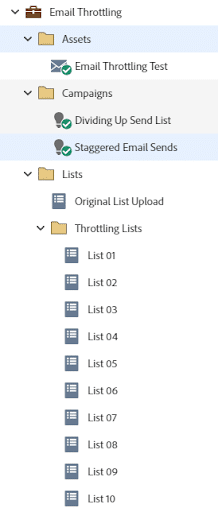
Why would someone want to limit the quantity of emails that are being sent out you may ask? The answer varies depending on what you are trying to accomplish. The specific use case for this article deals with limiting site traffic. Throttling emails can make it easier on your company’s systems if you do not have ample resources to handle a lot of traffic at once. If an email goes out to a large audience and a significant portion of them come back to your site, it can put stress on your systems if you are not prepared for it. Marketo is a very powerful MAP that offers a lot of flexibility to get your campaigns up and running and your emails sent out seamlessly. Unfortunately, Marketo does not have an email throttling feature out of the box. Marketo uses shared IP addresses to send out your emails. This means that there is no need to warm up your IP address when you are ready to send emails. These IP addresses will automatically throttle email sends (depending on how large your audience is) and break them into smaller groups to send over time. You can still simulate the flow of email throttling using smart campaigns and lists. Below is a screenshot of a default program in Marketo that will handle email throttling:
First, you will need to create your initial list and gather the audience that you want to reach. You can do this via a smart list with filters or by uploading a static list. In the example, this is the list named “Original List Upload.”
Next, you will have to divide up your initial list into smaller lists that can be sent out over time. In the smart campaign named “Dividing Up Send List,” the smart list checks if someone is a member of the “Original List Upload.” In the flow steps, the “Add to List” step is used with the “Random Sample” operator to divide up the list into 10 separate lists:
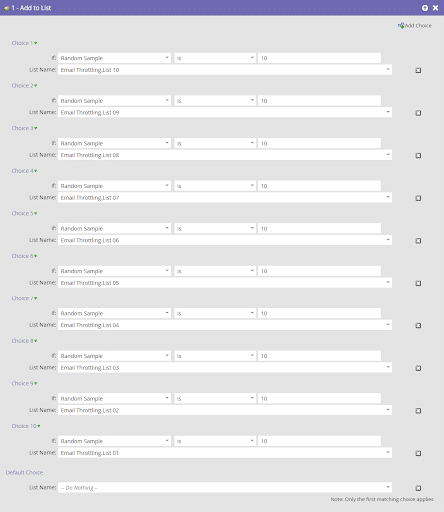
With these choices set up, Marketo will go through your original list to grab 10% of the audience and add it to the new lists (List 01, List 02, List 03, etc.). It is important to have your choices add up to 100%, otherwise, there will be people left out and they will not be sent any emails. How you decide on the number of lists is up to you. It will depend on how much time is between the email sends and how large the audience is. For this email campaign, if there was an audience of 100,000 people, the flow steps would break the audience down into 10 equal lists of 10,000 people each.
You are now ready to start sending out emails to each of your lists. The smart campaign named “Staggered Email Sends” will handle this. This smart campaign still uses the same filter of if someone is a member of “Original List Upload.” Anyone who is a member of that list is going to be in one of our 10 new lists. The flow steps use a combination of the “Send Email” flow step with choices and wait steps.
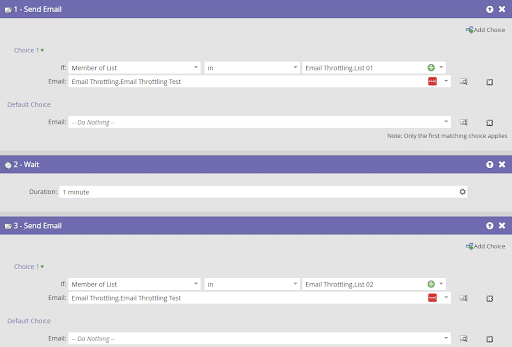
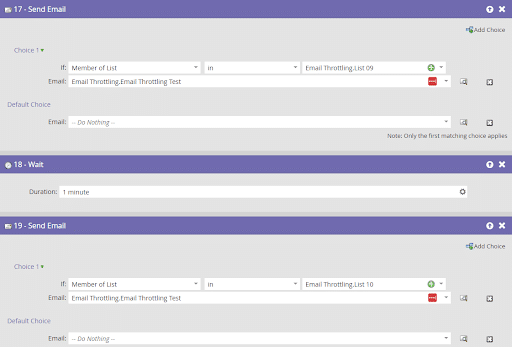
Using the choice of “member of list” is how you will send to each list. The wait steps in between are set to 1 minute for testing purposes. The wait step can be set to minutes, hours, days, weeks, months, etc. You will have to decide the appropriate time in between each email send.
The “Staggered Email Sends” smart campaign will send out your emails so it is important to decide when you want to schedule it. Pick a time that works well with your throttle email cadence. If you are sending an email every hour, it would make more sense to schedule it in the morning so your audience is receiving emails throughout the day rather than in the evening.
While Marketo does not have an out-of-the-box feature for email throttling, the method outlined in this article gives you both the ability and some good flexibility on how the throttling is structured. It can be customized to your needs based on timing, audience size, throttled send size, and scheduling. This program can also be templatized to be easily cloned and updated for any new programs that you may send out.
Zirous has 35 years of experience taking a business first approach with technology to solve business problems. Our expertise in technology, data, performance marketing, analytics and marketing automation helps create customer-first organizations. If you are interested in learning more contact us.
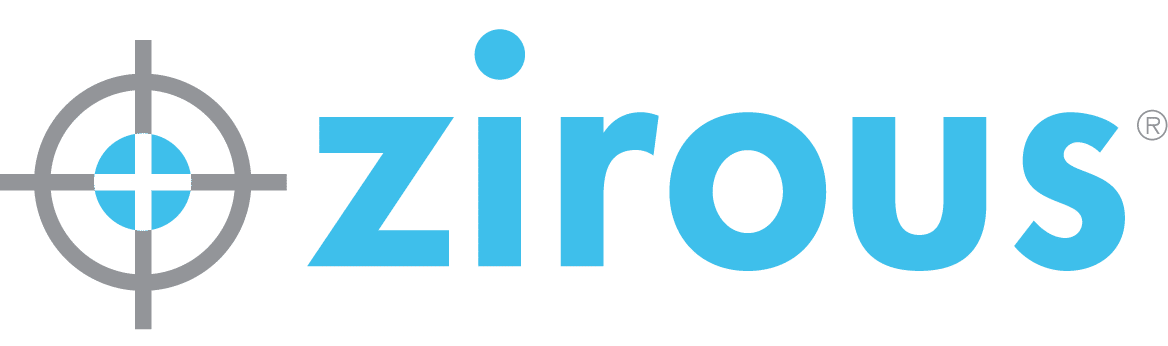

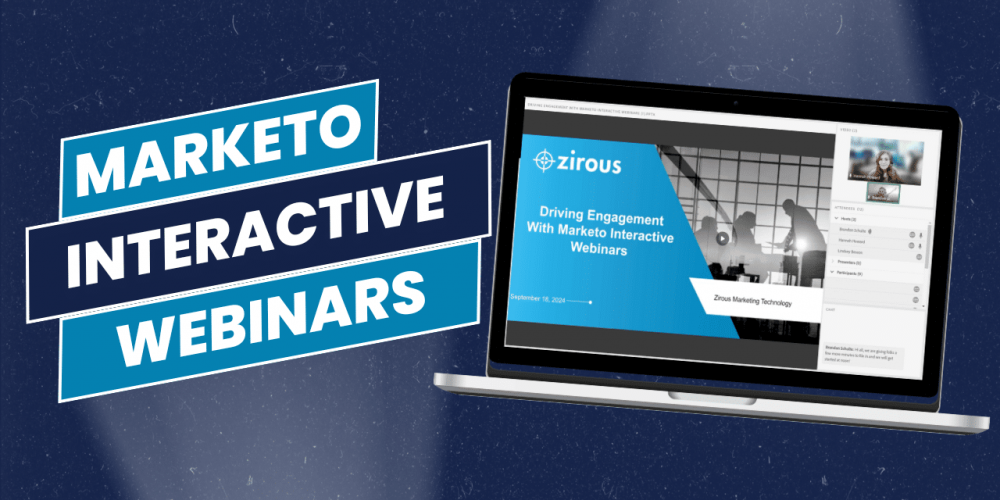

This Post Has 0 Comments